Saved Searches
You may create, save and reuse sets of search instructions. See the Search Dialog area for information about creating Saved Searches.
Saved Searches are even more important beginning with this version of NFIRS 5 Alive. That's because any "Saved Search" can be recalled and used as a search when automatically creating new presentations using Presentation Scripting.
![]()
You may create, delete and edit Saved Searches by pressing the Search button in the lower left portion of any list view.
Press the All Records button to quickly view all records. Press the Complex Search button to open the Complex Search editor.
Sets
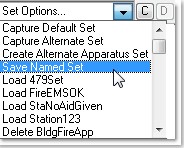
"Sets" means sets of records. For example, if you search for all non-aid given incidents in a given year that "set" of incident records can be "captured" by pressing the "C" button. Later on, if you wish to return to that record set simply press the "D" button to display the set.
After creating a set of records you wish to save click on the "Set Options..." drop-down list in the list view. This is what you will see:
To save the set of records just click on "Save Named Set" and follow instructions naming the set in any way you wish.
If you just wish to save a set of records temporarily you can click on "Capture Default Set". That's the same as clicking on the "C" button in the upper right. Once you've loaded the temporary set you can display the temporary set by clicking on "Display Default Set" (or clicking on the "D" button). Both options are enabled when a default set has been defined.
An "Alternate" set is also a temporary set. It is created and saved by clicking on "Create Alternate Set" to create and "Display Alternate Set" to display.
A very powerful set feature is "Create Alternate Apparatus Set". This feature runs in the Incident list view and allows you to create an Alternate set of Apparatus records related to the set of incidents records you select. To display the related Apparatus records go to the Apparatus list view and click on "Display Alternate Set".
Similarly, in the Apparatus list view, you can "Create Alternate Incidents Set". This locates all Incidents related to Apparatus records you selected. Those incidents can be displayed in the Incidents list view by clicking on "Display Alternate Set".
Any named set can be deleted by clicking on the "Delete" title of the set you wish to delete.
Complex Search Shortcut
Here's a real time saver. When you are looking for a large number of search options simply open Notepad, type the values you wish to search for in a column and copy the values into the clipboard:

Next, select "is value in clipboard" from the search drop-down list.
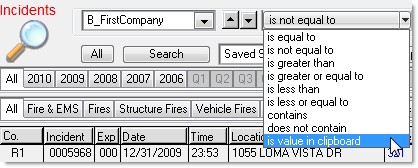
If you wish to search in only the displayed records, click in the check box with that name.
And finally, click in the text entry area where you would normally enter a value. The clipboard will automatically be loaded-in as a value and your complex search will be executed in seconds.