The Presentation module allows you to create scripts that create Presentations.
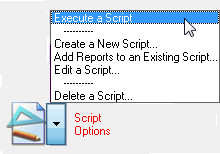
Let's say each month you have 32 reports you wish to run. Each report uses a different search criteria. Reports are from both the Incidents and Apparatus modules. Rather than creating each report from scratch you can simply create a script that executes the searches and reports you need. So instead of running 32 reports a month you simply run a script containing those 32 reports. Here's how that's done:
Select a group of Presentations you would like to script. (Hold down the Ctrl key while selecting Presentations.)
Press the "Script Options" button and select "Create a New Script...".
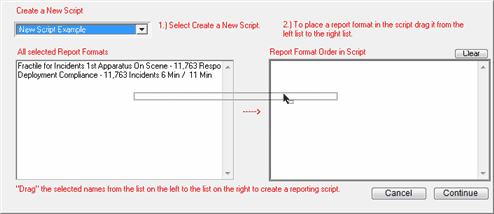
Select "Create New Script" in #1.
Drag the report formats from the left list over to the right list in the order you would like them produced in the script.
When you have selected the report formats you want press the "Continue" button.
You have now started a new script. Follow the instructions to "Edit a Script" by selecting that option from the Script Options button.
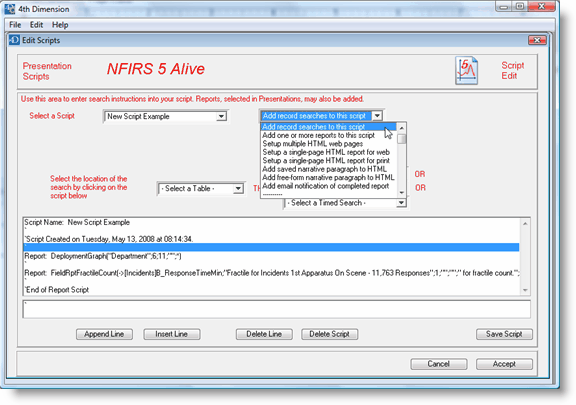
You will see your reports listed in the scrolling window. Above each report click on the empty line and select "Add record searches to the script". Select a search table and type of search to insert. Remember, each script must have at least one search before the first report. If the same search records are to be used by the next report it is not necessary to repeat the search.
Also, remember you may "stack" searches to filter down the selection of records, as desired. Simply click on the first search and then press the "Append Line" button to add a new blank line after the first search.
When you are done press the "Save Script" button to save your script.
Scripts may be executed by selecting "Execute a Script" from the "Script Options" button in the Presentations list view.