If you want to do a multi-line search or create and save a search, press the "Search" button (or click on the magnifying glass icon) in the upper-left corner of the list view. This bring's up the Search Dialog. The same Search Dialog is used in every NFIRS 5 Alive table.
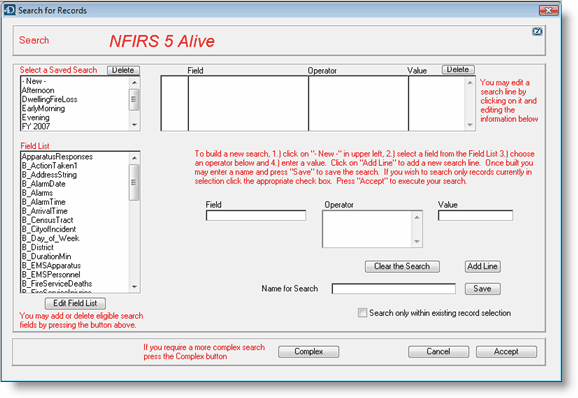
Click on a field in the field list on the left side of the screen. That will automatically fill-in the "Field" area. Now select an "Operator" from the drop-down list in the middle. Finally, enter a value in the "Value" area on the right. You can press the "Add Line" button to repeat this process to narrow the search with additional search criteria.
Notice you can name the search and press the "Save" button. The search will be saved and may be reused at any time.
NFIRS 5 Alive utilizes the "@" symbols as a wildcard search character. In any search "value" area, you may use the "@" symbol. For example to locate every street beginning with the characters "West" simply enter:
West@
in the value area of the search. NFIRS 5 Alive will locate all streets beginning with the characters to the left of the "@" symbol.