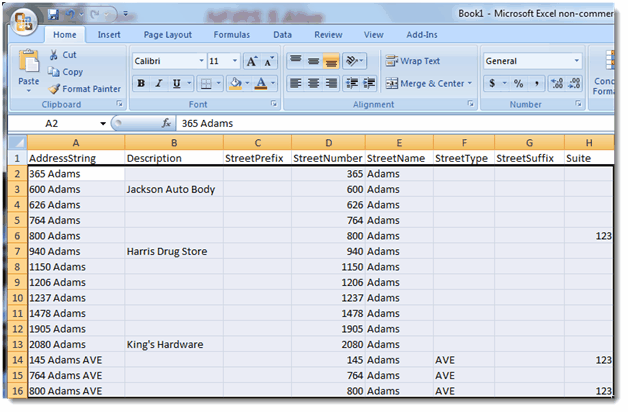
Importing Edited Records
When spreadsheet edits are complete you are ready to import. Select and copy the risk data making sure not to select the first row that contains the column titles.
Inside NFIRS 5 Alive select “Import Spreadsheet Text”:
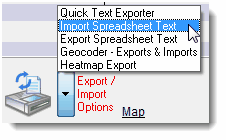
Select the import name you created when you created your export.
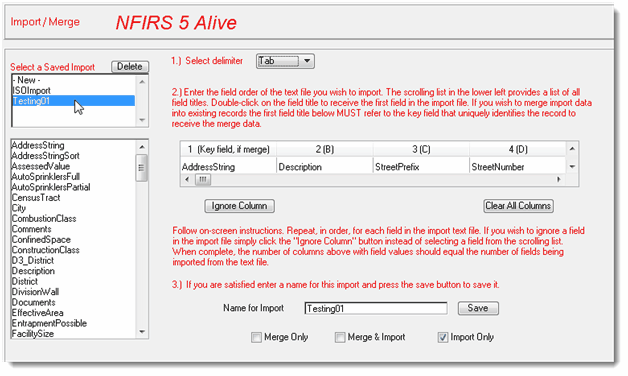
Click one of the three checkboxes at the bottom of the form.
“Merge Only” will locate matching records by matching AddressString. It will then merge data from the spreadsheet record into the Risks record. All new records will be ignored.
“Merge & Import” will attempt to match records for data merging. If a match is found data will be merged. If a match is not found the spreadsheet record will be imported into Risks as a new record.
“Import Only” will ignore all spreadsheet records that have a matching AddressString and it will import all records in the spreadsheet that are not found in Risks.
In general, the “Merge & Import” option will be the one most frequently used.
When the merge option has been set press the “Import from Clipboard” button to load spreadsheet data into the Risks module:

Risk Backups and Restores
Before risk records are imported a backup is automatically created. This backup allows you to restore risks to the same state as they were before the import should the import fail to provide expected results.
In addition to this automatic backup risk records may be backed-up and restored manually. Here’s how to manually backup risks.
Select “Backup All Risk Records” from the drop down menu.
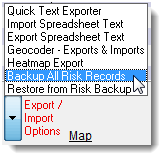
When asked provide a short name for the risk backup file. The file will be saved and available as a restore point at any time.
To restore a file simply select “Restore from Risk Backup” from the same drop down menu. You will see a list of available risk backup files. The last automatic risk backup made just prior to importing risk records will always be titled, “Risks.txt”.
Remember, when you choose to restore a risk backup all present risk records are deleted and replaced by the records in the risk backup file you select.