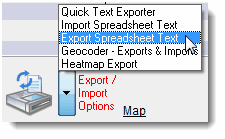
Editing & Adding Risks
To edit a risk just double-click on a risk in the Risks list view. You may add a new risk by pressing the “New Record” button and completing the form. This works well for a small number of minor edits. But when you wish to add or enter hundreds of records there is an alternative.
Under the Export / Import drop down list select “Export Spreadsheet Text”.
The next screen contains a list of fields on the left. Begin by clicking on “-New-“ in the upper left box. Since “AddressString” is the key field for Risks (key fields identify unique records) make sure “AddressString” is the first field selected by double-clicking on it. Next press OK in the dialog that appears to confirm the selected field has been assigned to column 01 of the export. Continue by selecting all other fields in a similar manner. Remember to include every field you wish to track whether or not the field yet contains any data.
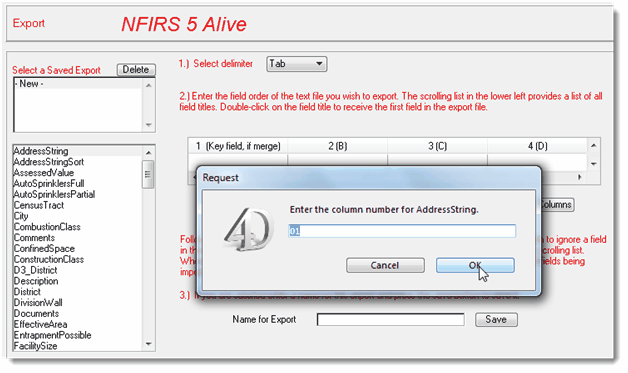
Be sure to include the five “Street” fields:
| 1. | StreetNumber |
| 2. | StreetPrefix |
| 3. | StreetName |
| 4. | StreetSuffix |
| 5. | StreetType |
Remember, each of these fields is used to construct the key “AddressString” field.
When all fields have been selected enter a name for the export you’ve created and press the “Save” button to save the Export.
As part of the same operation you will be asked if you wish to automatically create and save an import format of the same name. This is valuable since the same format must be used to import records you edit in a spreadsheet.
Now press the button to “Export to Clipboard”. Accept the option to make the first row of the spreadsheet you column header titles. This option will put field titles at the top of each spreadsheet column.

Wait for the export process to load your clipboard. When the process is complete paste clipboard data into cell A1 of your spreadsheet. You may now edit all of your risks on the spreadsheet.
Remember to enter the same selection choices in the spreadsheet that you entered into NFIRS 5 Alive. This means all scored fields in the spreadsheet should be in the “number-space-space-description” format.
In spreadsheet programs such as Excel you may sort entries by station and divide the spreadsheet into station areas. Each station commander can then be responsible for completing the Risks within their station area. All they need is a copy of Excel.
Once complete the returned spreadsheets can then be reassembled and imported into NFIRS 5 Alive.