Member reports focus on responses by fire fighters. Press the "Member" button from the list of report generators. Press the "Responders" table button and then select "Numeric Analysis of Duration by Member Sorted by Name". Let's see how it's constructed.
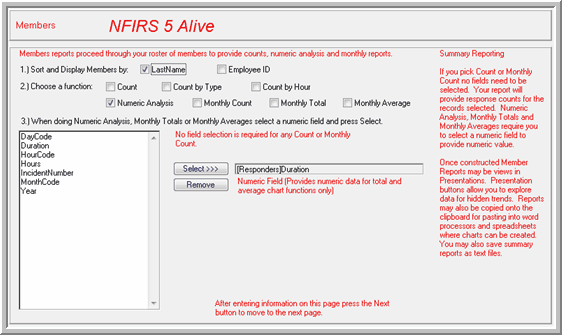
1. Select the order you want the names to appear. They can be ordered by Employee ID or Last Name.
2. Select a numeric function. "Count" is just a simple count. "Count by Type" breaks down simple count by incident type; Fire, EMS or Other. "Count by Hour" breaks down the count into six hour blocks. A "Numeric Analysis" provides the count, minimum, maximum and average. The remaining monthly reports provide counts, totals and averages by month.
3. If required, select a numeric field to be used for the analysis. Since we are not doing a simple count a numeric field needs to be selected for this example.
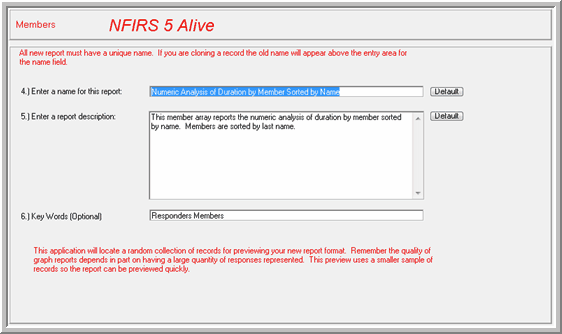
4. Enter a name for the report. It is recommended you press the "Default" button to have NFIRS 5 Alive select the name. Check the name carefully and correct any errors or add any missing spaces.
5. NFIRS 5 Alive can also automatically create a report description by pressing the "Default" button.
6. Add any Key Words you wish. You can use these key words to help you locate reports.
To see a preview of your report press the "Preview" button. The report will be displayed and will look just like a numeric report with fire fighters listed.
Note: In order to generate member reports your NFIRS 5 software package must be tracking Apparatus and member responses. If you fail to enter or export this information, it will not be available in NFIRS 5 Alive.