Vehicles is a very powerful module located in the Jurisdiction area (Operations Window, Jurisdiction button, Vehicles button). Not only does it provide a powerful set of performance matrices, it also allows you to enter Vehicle information that's used for a variety of NFIRS 5 Alive reports.
Before performing a Jurisdictional Profile you should update information for your primary vehicles. If no Vehicles are listed when you open this area press the "Load Vehicle ID's" button at the bottom of the list view. When this operation is complete you will have a list of all vehicles.
In the list view double-click on each primary Vehicle. Press the "Settings" tab and enter information for each primary vehicle. The information you enter will remain until changed.
Important: Enter the "First Due Station" in the format used to display the "Station" ([Incidents]B_Station) field in Incidents. If the station is listed as "01" then you must enter "01" in the Vehicles area. Each primary vehicle should be assigned to a response group and EMS capability should be entered using the available radio buttons.
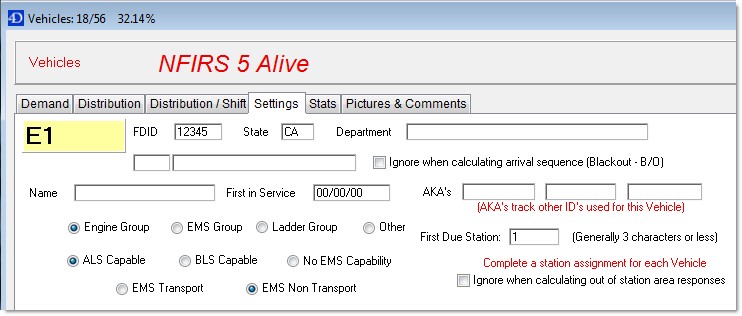
In the Vehicles list view you can save time by holding the "Ctrl" key down and clicking on each engine company. With all engine companies highlighted you can open the "Set Highlighted" drop down and select "to Engine Group". This will set each selected record to the Engine group. You can repeat this procedure for other company types.
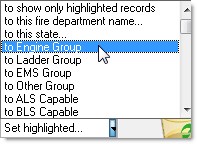
Make sure you enter each primary vehicle's response group; Engine, EMS, Ladder or Other.
You may also click a checkbox to ignore this vehicle when calculating out of district response. This is call "Blackout" or "B/0".
The ability to update Vehicle data adds a powerful dimension to NFIRS 5 Alive reporting. Make sure you keep Vehicle information up-to-date.