Most Time Analyzer reports are selected from the Time Analyzer, but there is an exception. Click on the "Reporting Options" bar and select "Temporal Activity Spreadsheet". This option is available from both the Incidents and Apparatus modules.
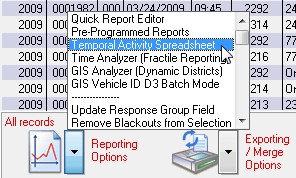
Using records in selection the Temporal Activity Spreadsheet option will calculate the number of Incidents or Apparatus responses by day of week and hour of day. Those calculations are loaded into the clipboard and ready to be pasted directly into a spreadsheet.
As soon as the option is selected you will be asked to enter a spreadsheet title. After a few seconds of calculations the clipboard is automatically loaded with temporal data. Open a spreadsheet and paste the clipboard data into cell A1 of the spreadsheet. Select the day of week columns but not the "Total" column or "Total" row at the bottom of the spreadsheet.
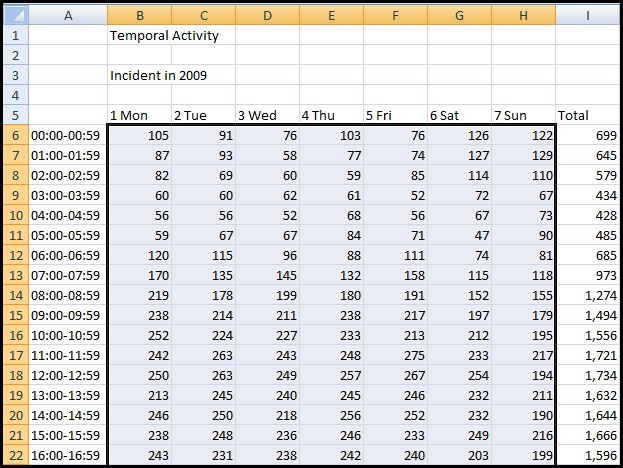
Click on the "Conditional Formatting" button and select the second option in "Color Scales".
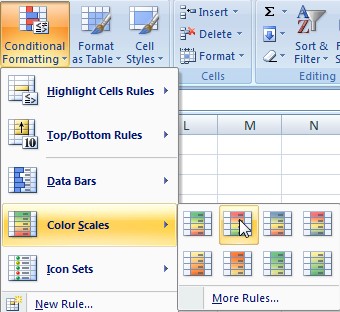
You now have an attractive Temporal Activity chart that can be copied from Excel and pasted into a word processor.
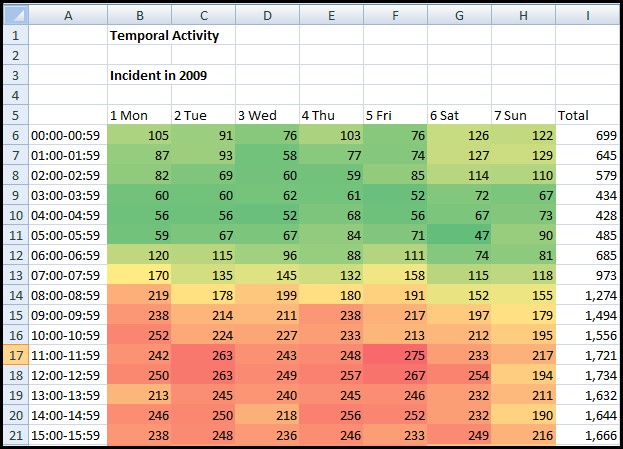
NFIRS 5 Alive connects your raw data to your office productivity products. The Temporal Performance chart in the Time Analyzer works the same way by analyzing performance measurements over time.