
Risk Scoring
Return to the Operations Window (the main screen). Press the Preferences button. Press the Risks tab. Pictured above is five of the ten available user field options. Type a title to activate the field. Begin your field title with a “>” if you wish to add a pop-up list as a data entry option for the field. It’s the pop-up lists that will hold your field scoring information.
Here’s how the above entries in Preferences look when viewed from a risk record.

Notice the entries with the “>” character have a drop down list icon associated with the user field.
Click on one of the drop down list icons to see how it is setup. Here’s an example:
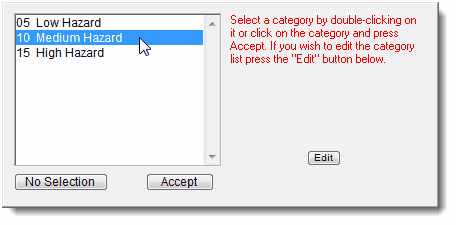
This user-field does scoring. To select a category and score simply double-click on your selection.
Press the Edit button to edit, add or delete list selection options. Notice how this scoring field is setup. There’s a one or two digit number (the score) followed by TWO spaces and a description. Make sure you press the “Save” button to save your changes.
Once you have setup a user field the score will be extracted from the selected list item and added to the overall risk score. The risk score is automatically updated each time a selection is made.
Scoring not only works with the 10-user defined selection fields, but also with the four pre-defined drop down lists pictured below:

This provides a total of 14 drop down fields that can be used for risk scoring.
When editing the pop-up selection list simply enter a number followed by two spaces and a description to create field scoring. Or simply ignore numbers and enter a list of simple descriptions for selection.