Distribution measures first apparatus arrivals, but measuring concentration, the assembly of apparatus teams, is a bit more challenging. NFIRS 5 Alive simplifies the process by the addition of concentration tools inside the Apparatus list view.
Press the Apparatus button and then look at the options in the Report selection bar. The first option is "Update Response Group Field". Here's what this option does.
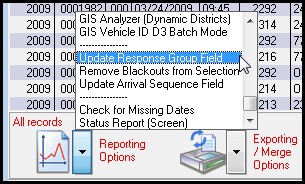
When you run a Jurisdictional Profile in Incidents hundreds of performance measurements are made and stored in tables you access via the "Jurisdiction" button. One important table in the Jurisdiction area is Vehicles. Vehicles gives you activity and performance measurements for all responding companies. It's important, early on, to enter information for each listed vehicle including response group ("Engines", "Ladders", "EMS", Others), station assignments and whether or not you want the vehicle used for calculations. For example, you may want to exclude aid companies from calculations you make within your fire department.
The "Update Response Group Field" option takes the response group entries for each Vehicle and copies that entry into each Apparatus record in selection. This makes it possible to search for apparatus record by response group. For example, you may be doing a concentration study on engine and ladder company arrivals. You can take a selection of apparatus responses, update each record with a response group and exclude the response groups you do not want. For example, if you exclude blank response groups, EMS response groups and Other response groups you will be left with just primary engines and ladders for you concentration study.
You can display Response Groups by selecting "ResponseGroup" from the search area in the upper left corner of the Apparatus list view. If you don't see "Response Group" on the list of fields, here's how to add it to the list:
| 1. | Press the magnifying glass icon |
| 2. | Press the "Edit Field List" in the lower left part of the search screen. |
| 3. | Click on "ResponseGroup". A plus symbol will appear to the left of the field name |
| 4. | Press the "Return to Search" button in the lower left. |
| 5. | Press Accept to return to the list view. "ResponseGroup" will be added to the list of fields. |
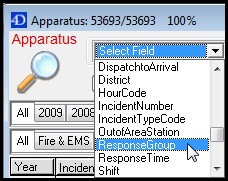
If you wish to remove "Blackout" Vehicles from selection (those vehicles in the Vehicles area that have a check in the "B/O" checkbox, simply select the next option.
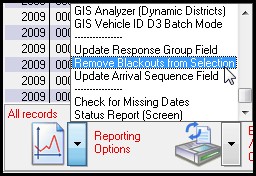
Now this is where the software gets powerful. Select "Update Arrival Sequence Field" in order to determine the arrival sequence based on the records you now have in selection. So continuing with our example you can now update the arrival sequence for just primary engines and ladders for the incidents selected.
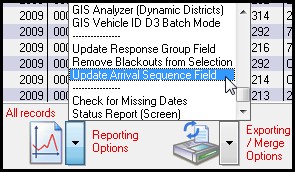
To view the arrival sequence select "ArrivalSequence" from the search box in the upper left corner. Remember if the field does not appear you can add it following the 5-step procedure above.
Do not confuse "AppSequenceNumber" with "ArrivalSequence". "AppSequenceNumber" stands for Apparatus Arrival Sequence Number. It's static and based on all apparatus arriving at the original incident. Examples are "001", "002" and "003", etc.
"ArrivalSequence" is dynamic and based on the apparatus in selection at the time you execute the "ArrivalSequence" command. So if 4 apparatus respond to an incident; 1 Engine, followed by 1 EMS Ambulance, followed by a District Chief, followed by a ladder the "AppSequenceNumber" would be, "001", "002", "003" & "004" respectively. If only engines and ladders are in selection and the user runs "ArrivalSequence" the engine would be labeled as "1st" and the ladder would be labeled as "2nd".
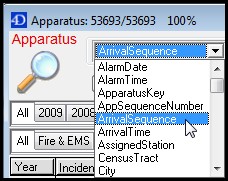
Establishing the Arrival Sequence is important. When reporting on Apparatus the Time Analyzer displays a "by Arrival" check box. This check box will segregate arrivals for concentration report. This works for both fractiles and compliance testing.

NFIRS 5 Alive makes it possible to do extensive concentration analysis quick and simply.