You cannot address performance declines when fire department activity is low the same way you address performance declines during activity peaks. To truly understand fire department operations you must analyze performance and activity
together.
NFIRS 5 Alive features new reporting tools that measure activity so you can identify "minimal", "transitional" and "peak" activity hours. This information is incorporated into data splits for precise measurement of performance under various demand loads.
Measuring Activity Hours
At the Operations Window press the Incidents button. Select the records you wish to use in the Activity report. Click on the Reporting Options bar and select "Staff Analyzer".
When the Staff Analyzer appears click on the "Activity Profile" button. After the report processes you can preview the graph by pressing the "Preview Graph" button in the lower right corner of the screen. This button will display a graph similar to the one below:
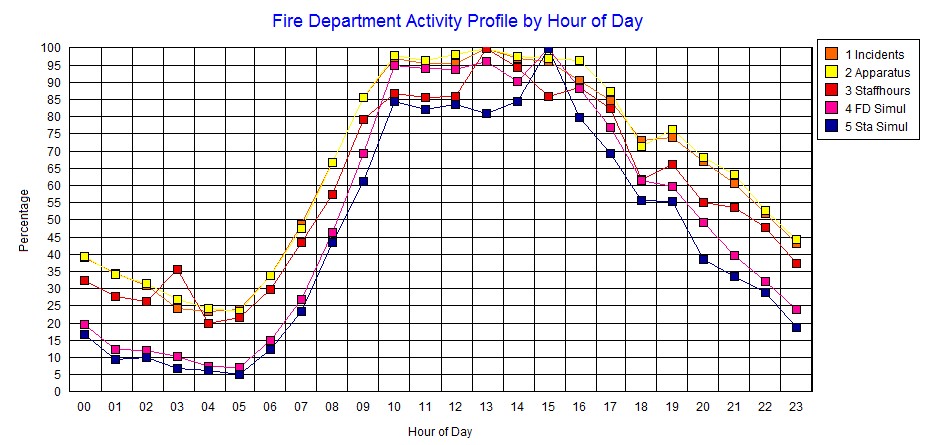
Here's what the graph's legend means:
1. Activity by number of Incidents
2. Activity by number of Apparatus responses
3. Activity by staff hours per hour
4. Activity by simultaneous incidents department wide
5. Activity by simultaneous incidents within single station areas
Peak hours 09:00-17:00
Minimal hours 00:00 – 06:00
Once you've analyzed the activity hours for your fire department it's time to enter those under the Preferences button.
Entering Activity Levels
At the Operations Window press the Preferences button. Now press the "Incident Types" tab.

Enter "Minimal Activity Hours" and then enter "Peak Activity Hours". All other hours will automatically be classified as "Transitional Hours". Once this is accomplished you have set the activity levels for data split performance analysis. You may do a comparative activity analysis using any report with a data split.