Every Microsoft Windows operating system comes with tools for backing-up, restoring, repairing and defragmenting the hard drive. These tools need to be run periodically to keep the operating system running a peak performance. The same is true for theNFIRS 5 Alive database.
With this release database maintenance tools are built-into the database. Here’s how to access these tools while in the application. At the Operations window press the "Preferences" button. Click on the "Maintenance" tab. Press the "Security Center" button.

If NFIRS 5 Alive fails to start properly you have the option of opening the application in the Security Center. This allows you to repair the application and recover the data even though the database itself cannot be started. Here's how to open NFIRS 5 Alive in the Security Center:
Double-click on the “N5AliveV12.exe” executable file (or your desktop shortcut) and immediately hold down the “Alt” key on your Windows keyboard. You should see the following screen:
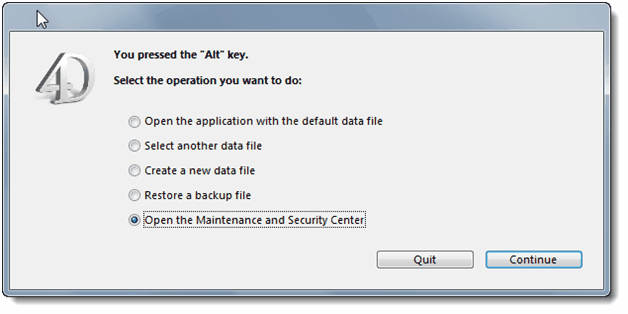
The main features of the application have been outlined in buttons on the left side.
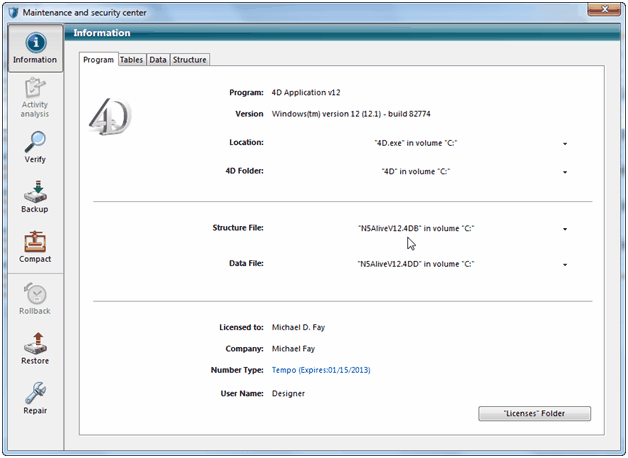
You may “Verify” the database to check for possible errors. If you have a problem with your data you can “Repair” the data file.
The “Backup” button will backup the database while the “Restore” button restores the backup.
The “Compact” button will simultaneously backup and compact the data file to improve speed.
Unlike older versions of 4D Tools this new version will handle all file switches automatically. It is no longer necessary to change file names and reopen the application. Just follow the on screen instructions and 4D Tools takes care of the rest.