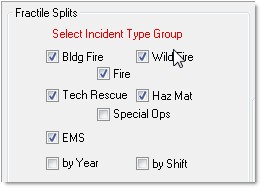At the Operations Window press the Preferences button. Then press the Incident Types tab.
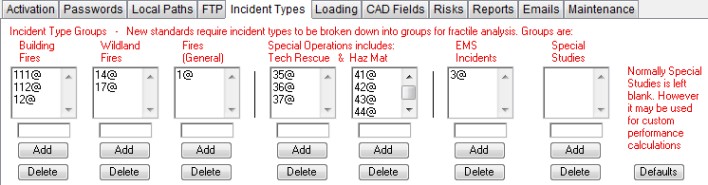
If you press the Defaults button all incident types will revert to their default settings.
This is the area where incident types are set. The "@" symbol is used as a "wildcard" meaning any data beyond the "@" symbol is acceptable. So for the EMS Incident Type all codes beginning with a "3" is considered EMS.
"Building Fires", "Wildland Fires" and "Fires (General)" will be grouped into the "Fire" category when that category is used for analysis. If the analysis includes "Building Fires" and "Wildland Fires" then other types of fires will automatically be placed in the "Fires (General)" category.
The category "Special Operations" includes all incident type in "Tech Rescue" and "Haz Mat".
Incident Types in Analysis
The reason Incident Types are entered is so they can be used in analysis. These incident type categories have been integrated into new "Data Split" options which work for all incident types as well as many other comparative options.
Begin by selecting "Select Incident Type..." from the "Data Split" drop down box:
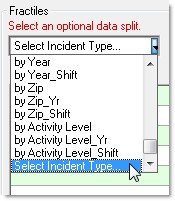
Once this option is selected you may select fractile splits by clicking in the desired checkboxes: