![]()
The "Juris. Profile" tab is used to profile the Incidents you have in selection. Read more about this powerful feature in Chapter 8.
The "Force" tab allows you to establish and update Effective Force criteria both by arrival of multiple apparatus by apparatus type and by arrival of personnel. Apparatus thresholds are user selectable by number of Engine, Ladder, EMS and Other companies. Personnel thresholds may be set for:
| • | Effective Force |
| • | Effective Force - Low |
| • | Effective Force - High |
Here's how to update this calculation by Apparatus count:
1. Open the Incidents list view.
2. Click on the "Force" tab.
3. Make sure you have assigned Vehicles to an "Engine", "Ladder", "Engines or Ladders", "EMS" or "Other" group. You will see a list of Vehicles as well as group assignments at the top of the layout. Follow instructions to update Vehicles and vehicle response groups before selecting apparatus type quantities for an Effective Force.
4. Press the Recalculate button to recalculate assignments.
Here's how to update this calculation by Personnel count:
1. Open the Incidents list view.
2. Click on the "Force" tab.
3. Enter the number of personnel you wish to establish for an Effective Force, Effective Force - Low and Effective Force - High.
4. Press the Recalculate button to recalculate with new personnel count criteria.
Once you have recalculated press either the "Search 1st Alarm" or "Search Eff Force" buttons to locate incidents meeting your effective force criteria.
If you NFIRS 5 or CAD data does not record the number of personnel responding with each Apparatus record, you can go to the Jurisdiction button and then press the Vehicles button. Each vehicle allows you to enter a default staffing number. You can speed the process from the Vehicles list view. Highlight Vehicles with default staffing of 4, for example. In the lower part of the screen select "default staffing". Enter the number 4 when request. Repeat until all vehicles have a default staffing levels.
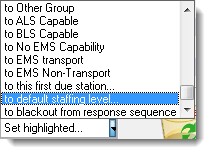
Finally, press the "Load Default Staffing" button to copy the default staffing levels into each Apparatus record. You may choose to replace only apparatus staffing levels of zero or globally enter default staffing levels for each apparatus response to an incident.